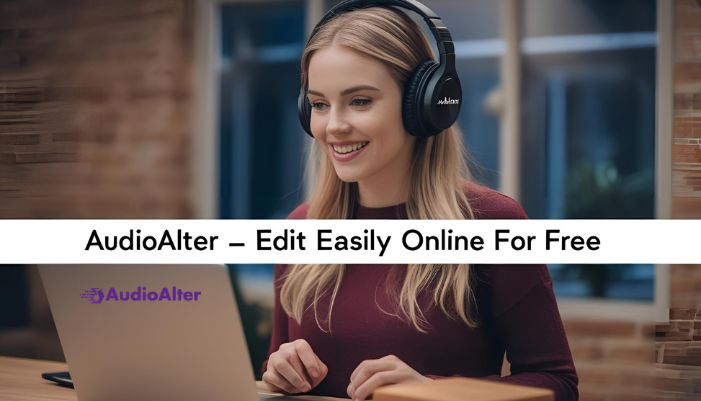Merging songs online is a helpful tool for people who want to combine multiple audio files into one. Whether you are making a playlist, editing a podcast, or creating a music mix, merging songs can make your work much easier. This guide will explain how to merge songs online, the benefits of using online tools, and which tools to use.
What is Merging Songs Online?
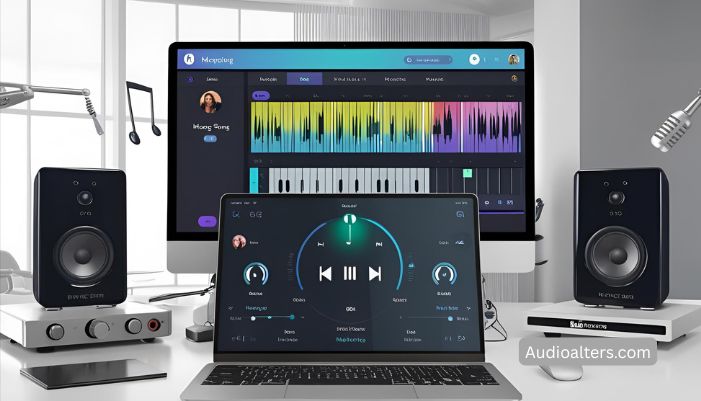
Merging songs online means combining multiple audio files into one. You don’t need to install any software or learn complicated skills. There are several online tools that make this process easy. These tools let you upload, arrange, and combine music tracks or other audio files like podcasts. After merging, you can download the new track as a single file.
Online tools are perfect for anyone who wants to merge songs quickly and efficiently. Whether you are creating a mix or combining different parts of an audio project, using an online merger is a simple solution.
Benefits of Merging Songs Online
Merging songs online has many benefits. One of the main advantages is that it is fast and convenient. There is no need to download any software or use complicated programs. You can do it directly in your web browser, whether on a desktop, laptop, or mobile device. Here are a few more reasons why merging songs online is so useful:
1. Accessibility and Convenience
Online tools are easy to access, meaning you can use them anywhere you have an internet connection. Whether you’re at home, at work, or on the go, you can merge songs quickly and easily. You don’t need to worry about installing programs or taking up storage on your device.
2. No Need for Software Installation
Traditional audio editing software can be large and take up a lot of space on your computer. Online tools let you merge songs without the need for any installation. You can merge files directly from your browser, which saves time and storage.
3. User-Friendly Interfaces
Most online song merging tools are simple to use, even for beginners. The interfaces are designed to be intuitive and easy to navigate. Many of these platforms only require you to upload the files, arrange them in the desired order, and then merge them. There is no need for technical knowledge or complicated settings.
4. Free Options Available
There are many online tools available for free, which makes them a great choice for people who don’t want to pay for expensive software. Even free online platforms often provide all the features you need to merge songs effectively. However, some paid tools offer extra features like high-quality output, faster processing, and premium support.
5. Quick and Efficient
Merging songs online is usually a quick process. Once you upload your files and arrange them, the tool will merge them in just a few minutes. Some tools even allow you to preview the combined track before downloading it.
How to Merge Songs Online: A Step-by-Step Guide
Merging songs online is an easy process. Follow these steps to combine your audio files into one track:
Step 1: Choose an Online Audio Merger Tool
There are many online tools available for merging songs. Some of the most popular options are:
-
Audio Joiner: This free online tool supports multiple formats like MP3, WAV, and FLAC. It’s simple to use, with a drag-and-drop interface.
-
Clideo: Clideo offers various tools for audio and video editing, including song merging. It also lets you upload files from Google Drive and Dropbox.
-
Bear Audio Tool: This is another free and simple tool that allows you to merge MP3 files directly from your browser.
-
MP3Cut: A straightforward tool to merge MP3 files with editing features like cutting and trimming.
Step 2: Upload Your Audio Files
Once you’ve chosen a tool, the next step is to upload the songs you want to merge. Most online tools support various audio formats, including MP3, WAV, and AAC. Simply click the “Upload” button and select the audio files you want to combine.
Step 3: Arrange Your Files
After uploading, you can arrange the audio files in the order you want them to appear. You can drag and drop the files into the desired sequence. This is useful if you want to create a playlist or mix songs in a particular order.
Step 4: Edit Your Audio Files (Optional)
Before merging the files, you may want to make some edits. Some online tools allow you to trim, cut, or adjust the volume of each track. For example, if you’re merging a music track with a podcast, you can adjust the volume levels to make them balanced.
Step 5: Merge the Songs
Once the tracks are in the right order and you’ve made any necessary adjustments, it’s time to merge the songs. Simply click the “Merge” or “Join” button. The tool will combine the tracks into one single file. This step typically takes just a few moments.
Step 6: Download Your Merged Track
After the songs are merged, you’ll be able to download the new file. Most tools allow you to choose the format you want, such as MP3 or WAV. Download the file and save it to your device.
Best Online Tools to Merge Songs

Here are some of the best online tools for merging songs, each with its own unique features:
1. Audio Joiner
-
Features: Supports MP3, WAV, and other formats. Allows you to arrange and edit audio files.
-
Pros: Simple interface, free to use, no sign-up required.
-
Cons: Limited to smaller file sizes with the free version.
2. Clideo
-
Features: Offers audio editing, merging, and conversion tools. Upload files from Google Drive or Dropbox.
-
Pros: User-friendly, supports many formats.
-
Cons: Some features are locked behind a paywall.
3. Bear Audio Tool
-
Features: Free and simple MP3 merger. Supports basic audio editing.
-
Pros: No need to register, easy to use.
-
Cons: Limited features for advanced users.
4. MP3Cut
-
Features: Merge, cut, and edit MP3 files. Supports multiple audio formats.
-
Pros: Fast processing, free to use.
-
Cons: Limited to MP3 files for merging.
Tips for Merging Songs Online
-
File Size Limitations: Some online tools have file size limits. If your files are too large, try splitting them into smaller parts or use a different tool.
-
Choose Similar Quality: For the best sound quality, make sure the files you’re merging are of similar quality (e.g., bit rate, sample rate).
-
Consider Crossfade: If you’re merging music tracks, consider using a crossfade effect. This creates a smoother transition between the songs, making the final track sound more polished.
Conclusion
Merging songs online is a quick, easy, and efficient process that doesn’t require expensive software or technical skills. Whether you’re making a playlist, editing a podcast, or creating a custom music mix, online tools provide a convenient solution. By following the simple steps in this guide, you can combine your favorite songs into a single track in just a few minutes. Try out some of the recommended tools, and enjoy the benefits of seamless song merging!
FAQs about merging songs online
2. Can I merge different audio formats?
Yes, many online tools support various audio formats, such as MP3, WAV, and FLAC.
3. Is merging songs online free?
Yes, several online tools offer free services for merging audio files, although some may have premium options for advanced features.
4. Do I need to sign up to merge songs online?
Most online song merger tools do not require signing up, making the process quicker and more convenient.
5. How do I arrange the order of my audio files?
After uploading the files, you can simply drag and drop them to arrange the order in which you want them merged.
6. Can I edit the audio before merging?
Yes, many online tools allow you to trim, cut, or adjust the volume of the audio files before merging them.
7. How long does it take to merge songs online?
The process typically takes only a few minutes, depending on the file sizes and the tool you’re using.
8. What file formats can I merge online?
Commonly supported formats include MP3, WAV, FLAC, and AAC, depending on the online tool.
9. Can I merge songs on my mobile device?
Yes, many online tools are mobile-friendly and work on both smartphones and tablets.
10. Is the quality of the merged audio affected?
High-quality tools typically preserve the original audio quality, but be cautious of settings that might reduce it, like file compression.